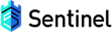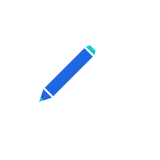Quick Start
Below is a simple demo that guides new users to use Sentinel in just 3 steps. It also shows how to monitor this demo using the dashboard.
1. Add Dependency
Note: Sentinel requires Java 8 or later.
If your application is build in maven, just add the following code in pom.xml.
<dependency>
<groupId>com.alibaba.csp</groupId>
<artifactId>sentinel-core</artifactId>
<version>1.8.6</version>
</dependency>
If not, you can download JAR in Maven Center Repository.
2. Define Resource
Wrap our code snippet with Sentinel API: SphU.entry("resourceName") and entry.exit(). In below example, it is System.out.println("hello world");:
Entry entry = null;
try {
entry = SphU.entry("HelloWorld");
// BIZ logic being protected
System.out.println("hello world");
} catch (BlockException e) {
// handle block logic
} finally {
// make sure that the exit() logic is called
if (entry != null) {
entry.exit();
}
}
So far the code modification is done. We also provide annotation support module to define resource easier.
3. Define Rules
To limit the QPS of the resources, we could add flow rules. The following code defines a rule that limits access to the reource to 20 times per second at the maximum.
List<FlowRule> rules = new ArrayList<FlowRule>();
FlowRule rule = new FlowRule();
rule.setResource("HelloWorld");
// set limit qps to 20
rule.setCount(20);
rule.setGrade(RuleConstant.FLOW_GRADE_QPS);
rules.add(rule);
FlowRuleManager.loadRules(rules);
For more information, please refer to How To Use.
4. Check the Result
After running the demo for a while, you can see the following records in ~/logs/csp/${appName}-metrics.log.
|--timestamp-|------date time----|--resource-|p |block|s |e|rt
1529998904000|2018-06-26 15:41:44|hello world|20|0 |20|0|0
1529998905000|2018-06-26 15:41:45|hello world|20|5579 |20|0|728
1529998906000|2018-06-26 15:41:46|hello world|20|15698|20|0|0
1529998907000|2018-06-26 15:41:47|hello world|20|19262|20|0|0
1529998908000|2018-06-26 15:41:48|hello world|20|19502|20|0|0
1529998909000|2018-06-26 15:41:49|hello world|20|18386|20|0|0
p stands for incoming request, block for blocked by rules, success for success handled by Sentinel, e for exception count, rt for average response time (ms)
This shows that the demo can print "hello world" 20 times per second.
More examples and information can be found in the How To Use section.
Samples can be found in the sentinel-demo module.
5. Start Dashboard
Sentinel also provides a simple dashboard application, on which you can monitor the clients and configure the rules in real time.
For details please refer to Sentinel dashboard document.
Trouble Shooting and Logs
Sentinel will generate logs for troubleshooting. All the information can be found in Sentinel logs.